- Published on
IPTV Smarters Pro for FireStick — How to Install & Use (2024)
What is IPTV Smarters Pro?
IPTV Smarters, also known as IPTV Smarters Pro, is an IPTV player that enables you to access channel playlists from multiple IPTV subscriptions. It functions as an IPTV management service, similar to Smart IPTV. Unlike Smart IPTV, which requires a one-time activation fee, IPTV Smarters is free, although a paid version is available with additional features. All essential services are free in the basic version.
It is important to note that IPTV Smarters Pro does not provide any IPTV services itself. It neither hosts channels nor has its own playlists. To use IPTV Smarters on FireStick and other devices, you will need the login credentials of an existing IPTV service provider subscription.

IPTV Smarters works exclusively with IPTV services that support M3U playlists or have an Xtream Codes API. The most significant advantage of IPTV Smarters is its ability to log in to multiple IPTV subscriptions, allowing you to access various IPTV services from a single location. Additionally, the app features a user-friendly interface, ensuring an excellent streaming experience.
Quick Features of IPTV Smarters
- No Channel Hosting: IPTV Smarters doesn’t host any channels. Its interface allows you to access channels from other IPTV service providers.
- Subscription Requirement: You must have a subscription from at least one IPTV service provider to use IPTV Smarters.
- Login Methods: To log in to IPTV Smarters, use your service provider’s M3U playlist URL or Xtream Codes API.
- Multiple Subscriptions: You can use multiple subscriptions from different IPTV providers.
- Convenient Access: IPTV Smarters is a great way to access multiple IPTV subscriptions from one place without installing individual apps separately.
Is IPTV Smarters Pro Safe & Legal?
IPTV Smarters Pro is not available in many reputed app stores like Amazon and Google Play, which complicates its safety status. Therefore, practicing caution and conducting research before using such apps is imperative.
That said, VirusTotal didn’t detect any issues when the APK file for IPTV Smarters Pro was tested. Have a look:
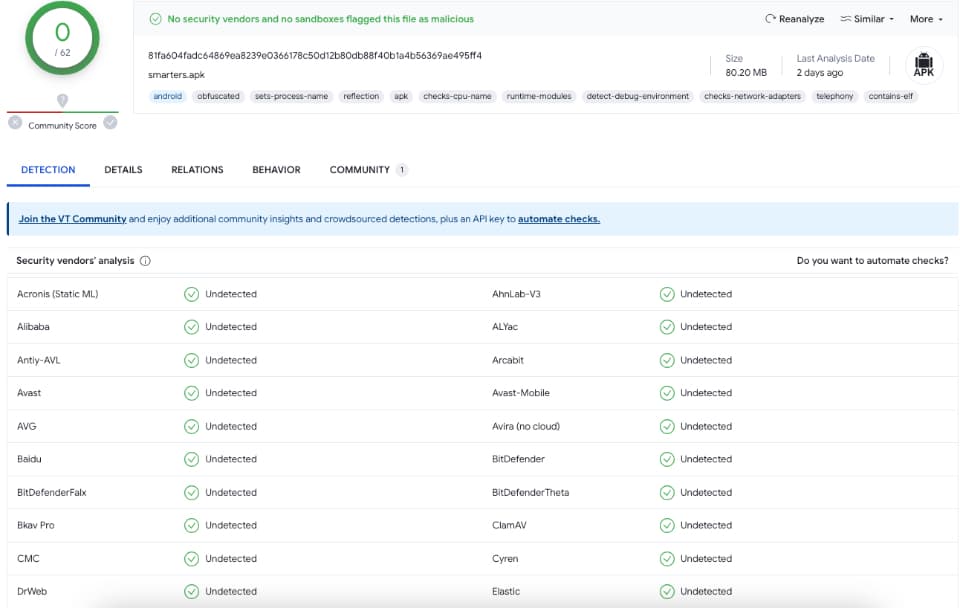
Next, the App’s Legality
The legality of IPTV Smarters Pro is also tricky. The unavailability in reputed app stores like Amazon and Google Play affects an application's legal standing. App stores conduct thorough research on all the available apps to ensure they are safe and legal. However, with third-party apps, you can't be too sure.
If you want to use IPTV Smarters Pro, pair it with a VPN. While streaming through unofficial platforms, a VPN like ExpressVPN will always protect you.
How to Install IPTV Smarters Pro on FireStick
Although IPTV Smarters Pro is available on the Google Play Store and Apple App Store for Android and iOS mobiles, it is not hosted on the Amazon Store. Therefore, you must sideload it if you want it on your FireStick.
Prepare Fire TV to Sideload IPTV Smarters Pro
We will download the IPTV Smarters APK using the Downloader app. This app will help you sideload IPTV Smarters on FireStick (because browser downloads are not allowed).
First, we must install Downloader on FireStick. Then, we need to enable permission for the app to install APK files. Here are the quick steps:
Legal Disclaimer: This tutorial is purely educational. FireStickTricks.com doesn’t own, host, operate, resell, or distribute any streaming apps, addons, websites, IPTV, or services. The page contains some unverified services, and we are not certain whether they hold legal licenses to distribute the content. FireStickTricks.com does not verify the legality of each app/service in all regions. Do your due diligence if you use any of the unverified apps/services, and stream only content available in the public domain. The end-user shall be solely responsible for the media accessed.
- Click the Magnifying Glass > Search option on FireStick’s home screen. Type the app's name (Downloader). When the Downloader option appears in the search results, click it.
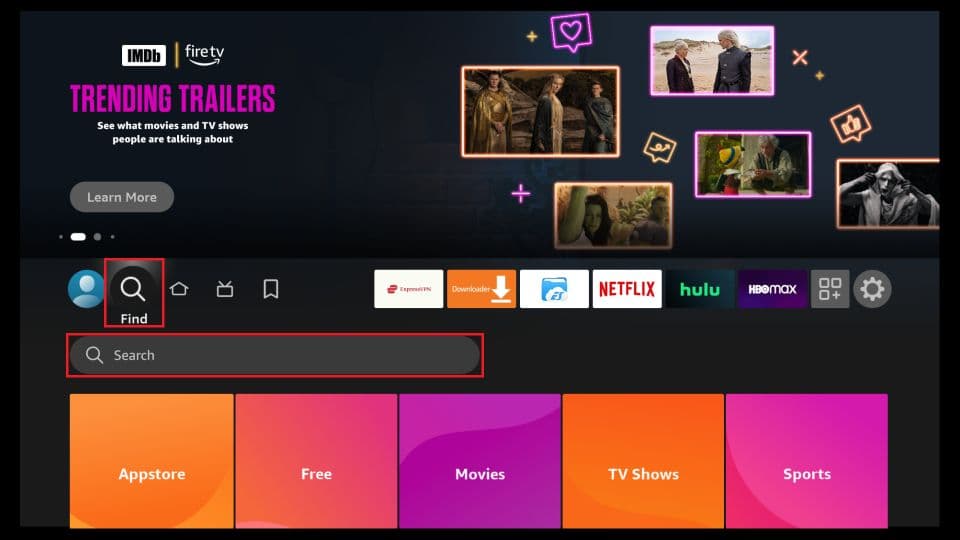
- Choose the Downloader icon on the following screen and download and install the app.
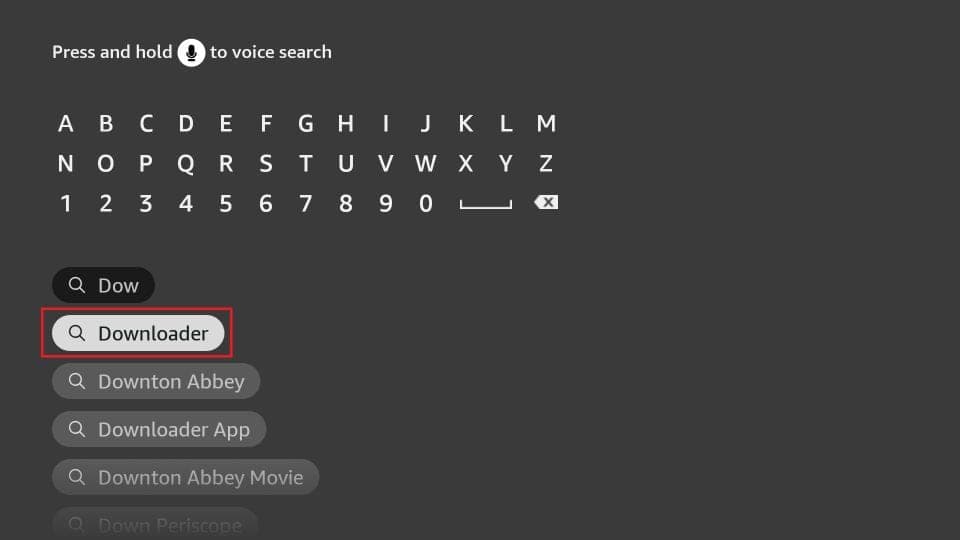
- Click Settings. Next, choose the option My Fire TV. When the following options are displayed on the next screen, click Developer options.
You will see one of the following two options depending on your FireStick device version:
- Option 1 – Install Unknown Apps: Click it and proceed to the next step to enable Downloader.
- Option 2 – Apps from Unknown Sources: Click this option and then click Turn On on the following prompt. Skip the next step.
Note: If you do not see Developer Options, go to Settings > My Fire TV > About. Now, select Fire TV Stick and click it 7 times to enable Developer Options.
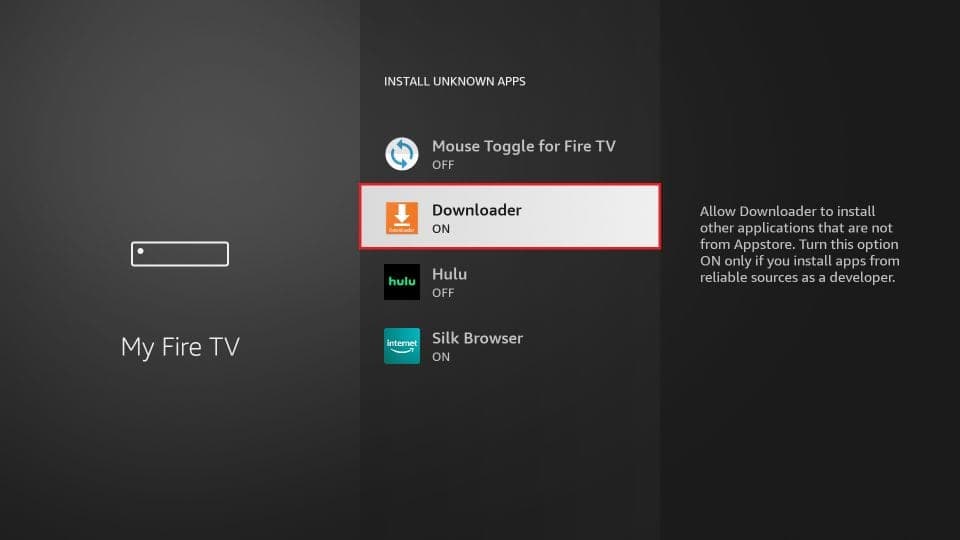
With this, you have configured the FireStick settings to allow the installation of IPTV Smarters and other third-party apps.
Sideload IPTV Smarters Pro APK
Here are the steps:
-
Open the Downloader app.
On this screen, click the URL textbox on the right side (ensure the Home option in the left menu is selected).
Note: When you run this app for the first time, a set of prompts will appear. Dismiss them until you see the following screen.
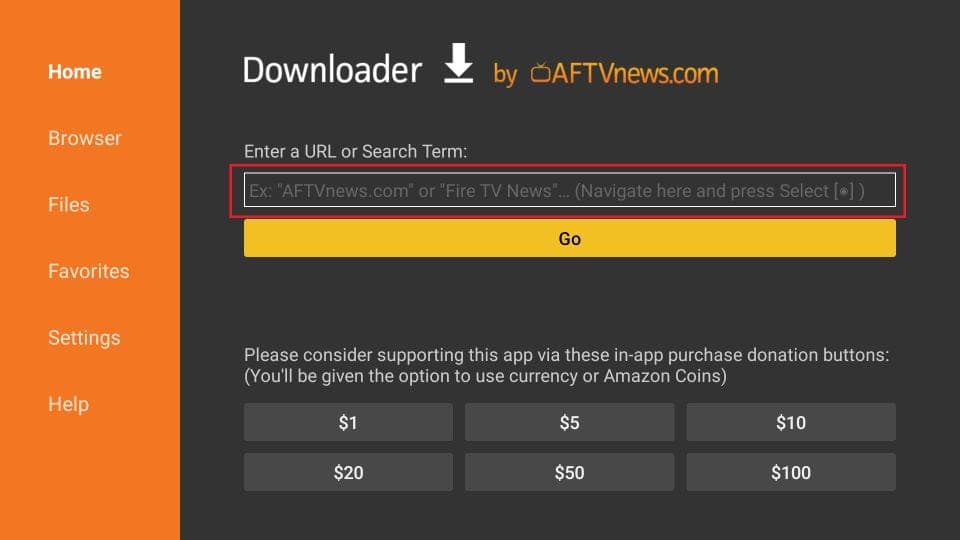
-
Enter the following path on this window:
firesticktricks.com/smarter. Next, click GO.Note: FireStickTricks does not host this URL. It is a shortcut that redirects to another URL on an external server.
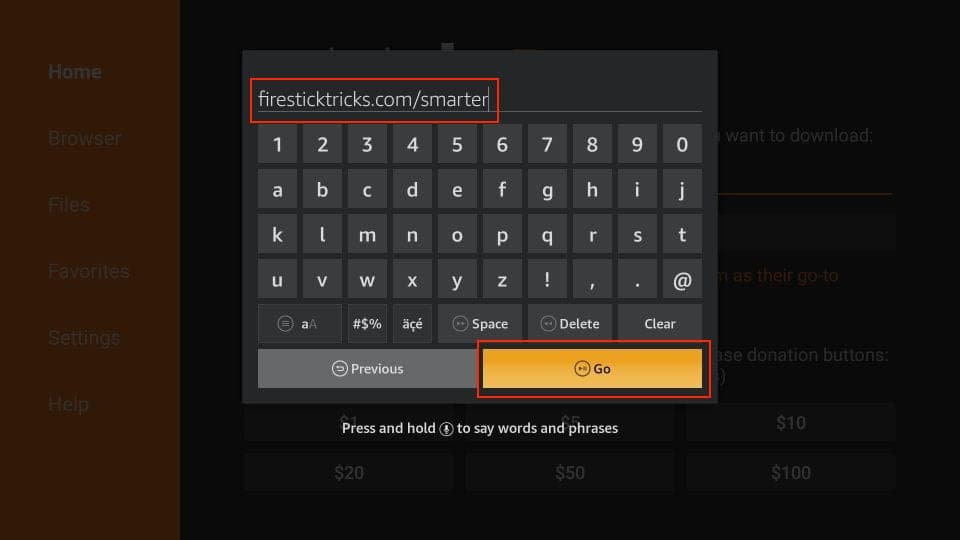
- Give it a minute or two until the IPTV Smarter downloads onto your FireStick device.
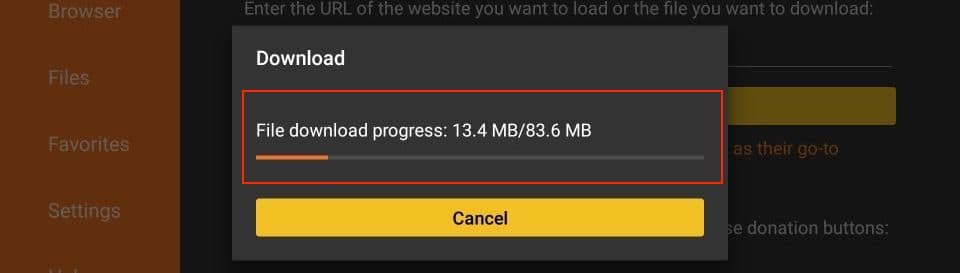
- When the download is complete, the Downloader app will run the APK file, and the installation process will begin. Click Install.
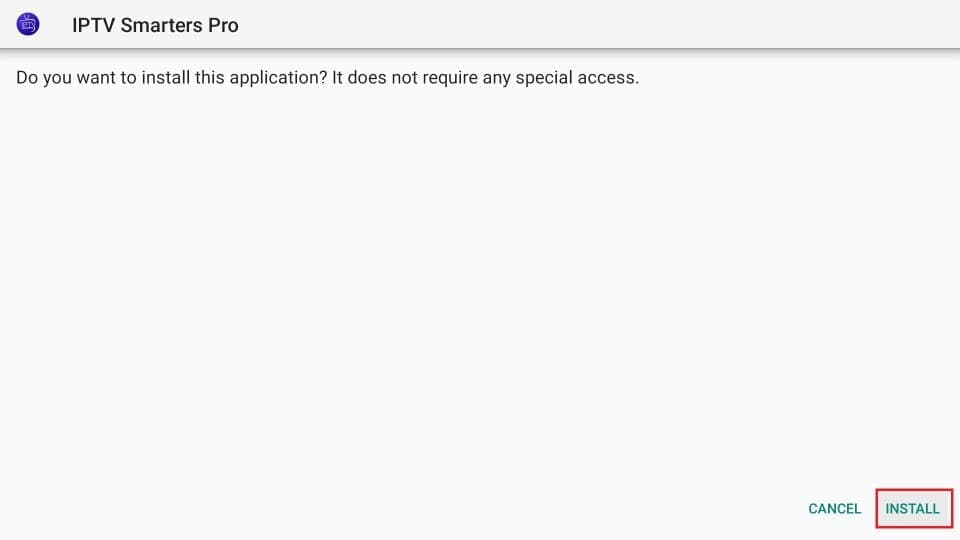
- Wait for the installation to finish.

-
When the installation is complete, you will see the app installed notification. You may now choose to click OPEN to start using IPTV Smarters.
However, I recommend choosing DONE so you can delete the APK file and free up space on the FireStick storage.
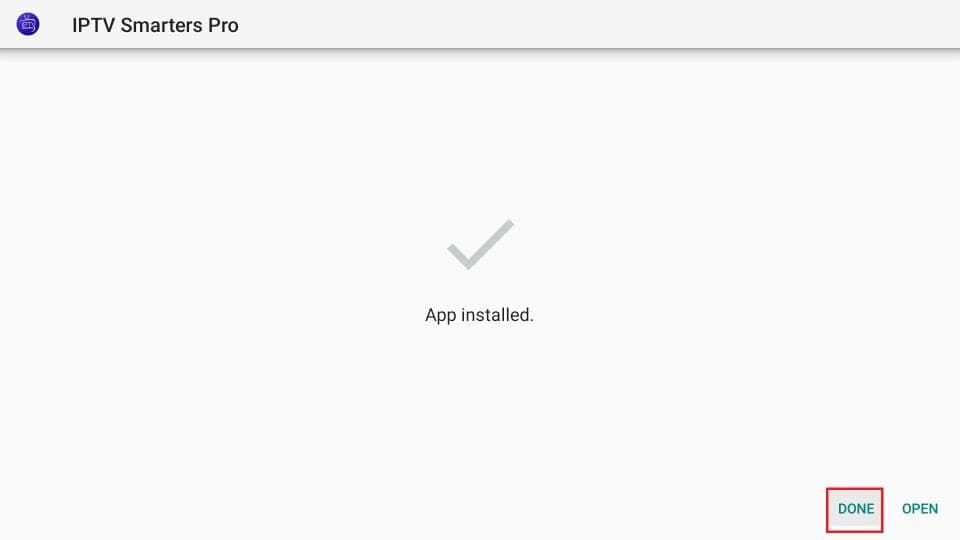
- If you click DONE above, you will return to the Downloader interface. Click Delete.
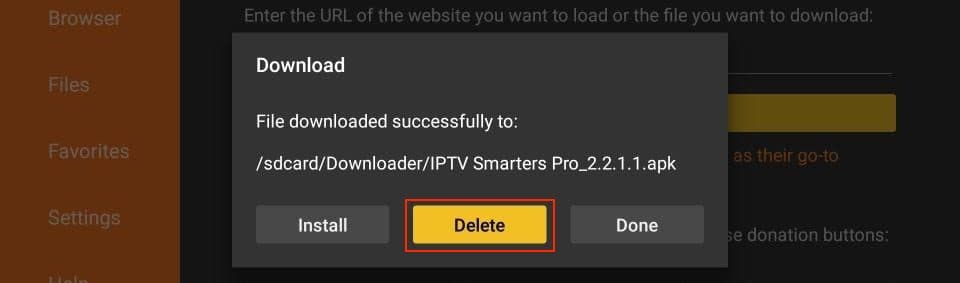
- Again, click Delete.
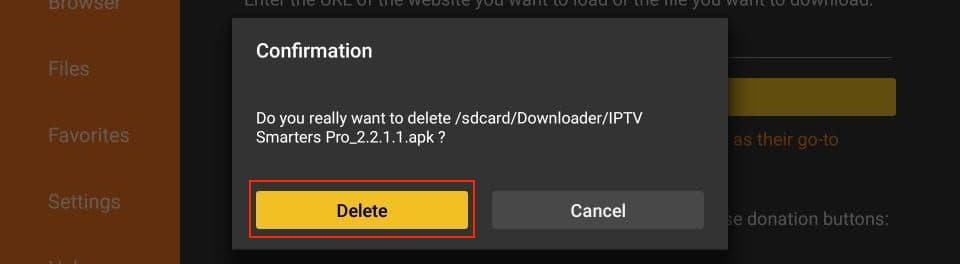
You now have the IPTV Smarters app installed on FireStick.
How to Use IPTV Smarters on FireStick
Before you launch IPTV Smarters, you might want to create a shortcut for easy access:
- Go to IPTV Smarters on your FireStick.
- Press the Menu button on the remote (the 3-line button).
- Click Move in the popup menu at the bottom right of the screen.
- Move the icon to the top shelf for convenient access.
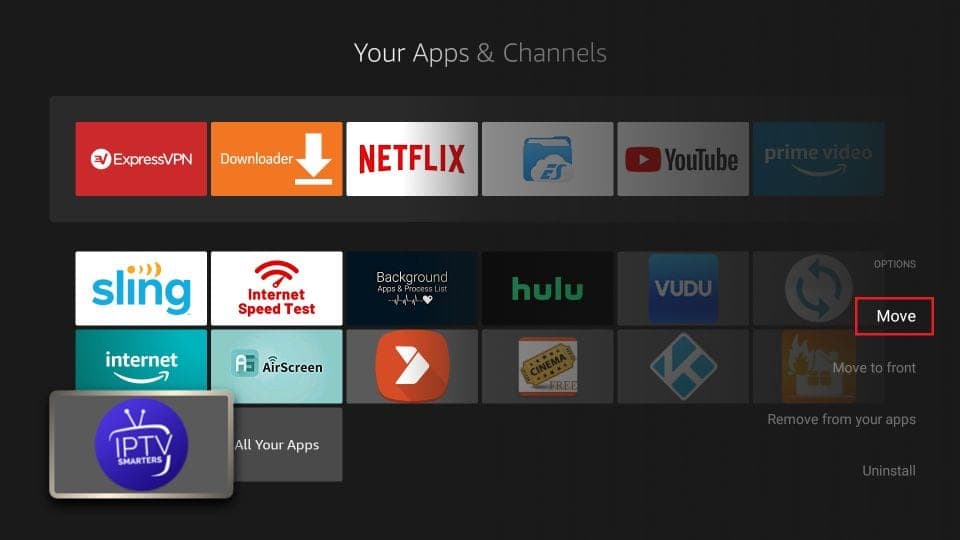
As mentioned before, IPTV Smarters does not provide any channels itself. It acts as a facilitator, allowing you to stream channels provided by your IPTV service providers. Therefore, to use IPTV Smarters, you must have an active subscription with at least one IPTV service.
When you run the IPTV Smarters app for the first time, you will be greeted by the Terms of Use window. Scroll down and click Accept to proceed.
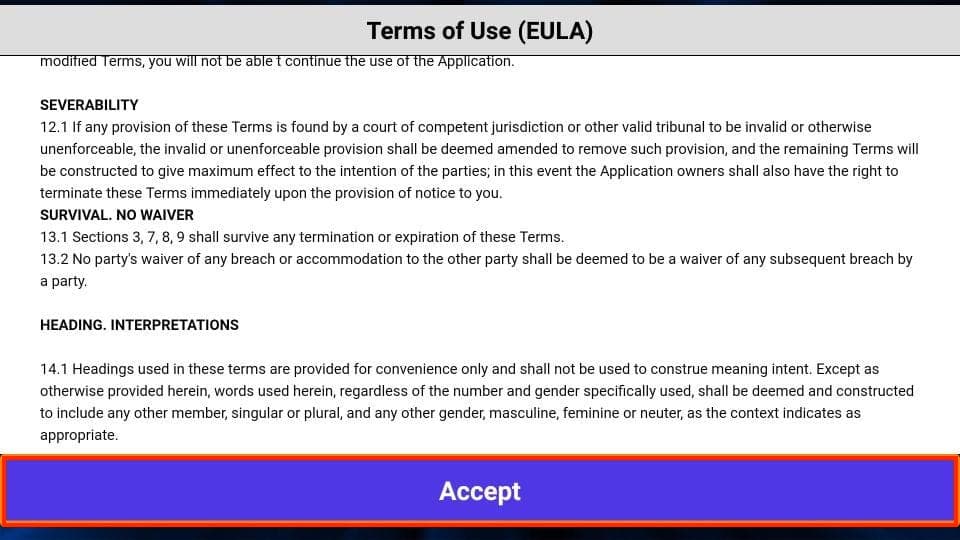
This is the window you will see next. To begin, click ADD USER in the top-right corner or ADD NEW USER in the middle of the screen.
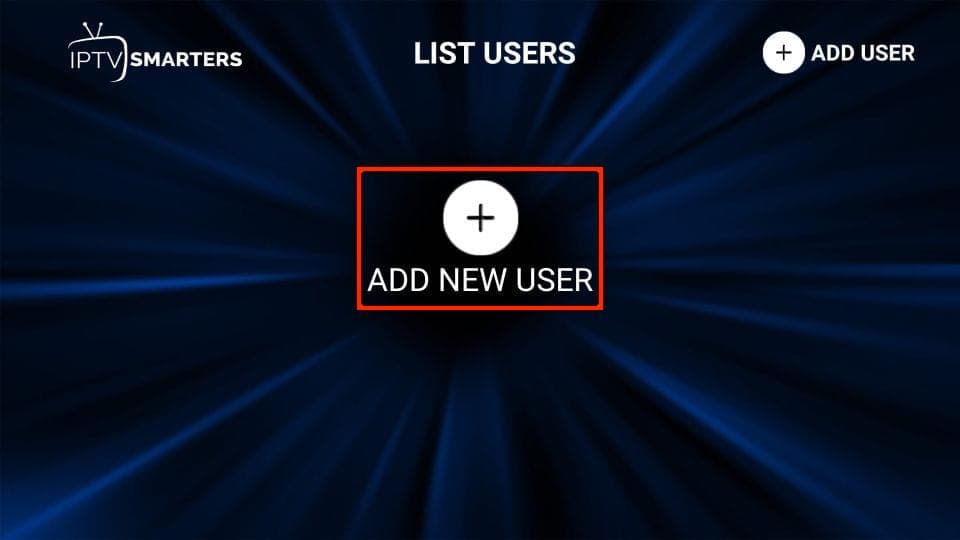
There are two ways to sign in to your IPTV service on IPTV Smarters:
- Load Your Playlist or File/URL
- Login with Xtream Codes API

Load Your Playlist or File/URL
To use IPTV Smarters with the Load Your Playlist or File/URL option, your IPTV service must support M3U playlists. Not all IPTV services do.
Typically, your IPTV service provider will email you the login details after you purchase their subscription plan. This email should also include the M3U Playlist and EPG links. If you haven’t received these links, you may need to contact your IPTV provider.
When you select the Load Your Playlist or File/URL option, the app may request permission. Click Allow to proceed.
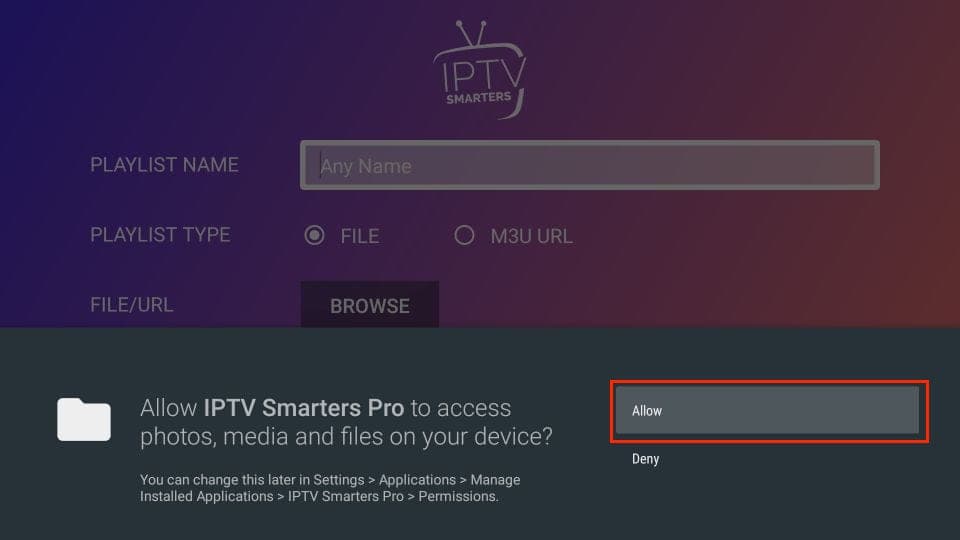
Here is the screen where you can enter the M3U playlist link:
- Choose the M3U URL radio box in the Playlist Type section.
- In the Playlist Name section, type any name you like.
- In the File/URL section, enter the M3U URL provided by your IPTV service.
- Click the Add User button to proceed.
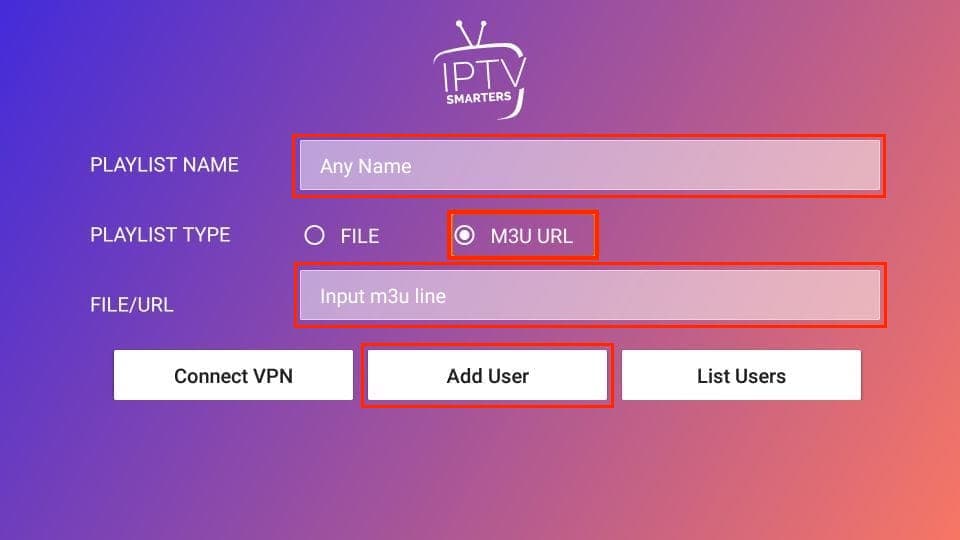
Login with Xtream Codes API
M3U playlist URLs can be long and difficult to enter using the FireStick remote. Therefore, using Xtream Codes API is often more convenient as they are shorter and easier to type. However, Xtream Codes are no longer working, and the functionality of API Codes may be uncertain.
Your IPTV provider will email you both the Xtream Codes API and M3U playlist URL. If you haven’t received these details, contact your IPTV provider.
When you select Login with Xtream Codes API, you will see a window where you can enter your credentials.
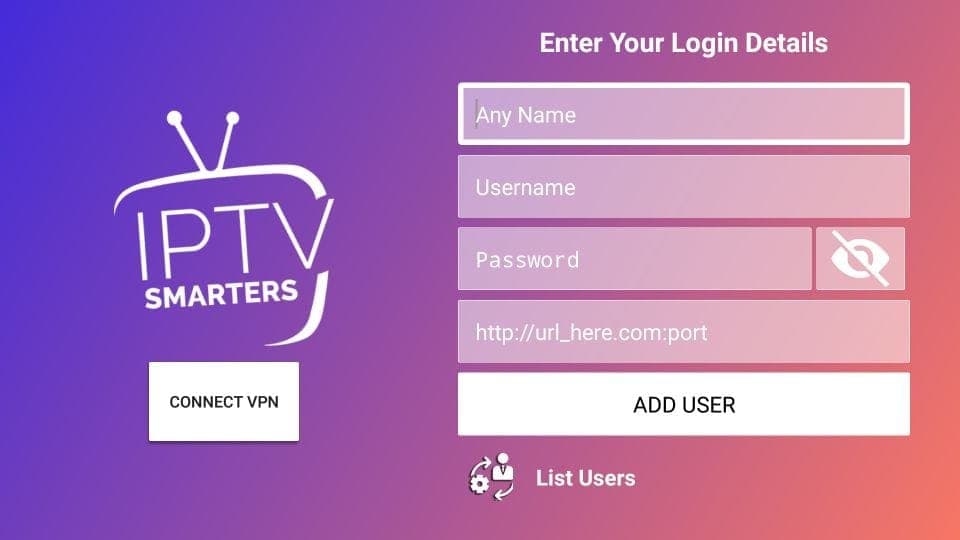
How to Install IPTV Smarters on Android Mobiles, Android TV Boxes, and Android Smart TVs
IPTV Smarters is supported on Android platforms such as mobiles, TV boxes, and Smart TVs. However, since it is no longer available on the Google Play Store, you’ll need to sideload it.
Here are the steps to sideload IPTV Smarters on Android devices:
- go to Download.
- Open the downloaded APK file.
- Enable the browser to install apps from unknown sources if prompted.
- Return to the IPTV Smarters installation screen and click Install.
- Click Done once the app is installed.
How to Install IPTV Smarters on iOS (iPhone, iPad, and iPod Touch)
IPTV Smarters is officially available on the Apple App Store. Follow these steps to install the app on iOS devices:
- Open the Apple App Store on your device.
- Search for IPTV Smarters.
- Install Smarters Players Lite following the onscreen instructions.
- You can log in to the IPTV Smarters app with your IPTV service credentials just as you would on FireStick or Android devices.
FAQ
-
Is IPTV Smarters Pro available on the Google Play Store? Unfortunately, IPTV Smarters Pro is not available on the Google Play Store. The app has been removed from the App Store. Therefore, you will need to sideload IPTV Smarters Pro on your devices. However, it is still available via the Apple App Store.
-
Can I watch free TV channels via IPTV Smarters Pro? The 'Pro' in IPTV Smarters might be misleading, but the service is free. You can access the basic IPTV Smarters Pro plan without any cost. The platform also offers a Premium subscription with additional features.
-
Do I need to purchase an IPTV service to use IPTV Smarters Pro? IPTV Smarters Pro does not host any channels or content. It functions as an IPTV management service. To use IPTV Smarters Pro, you must have an active subscription with at least one IPTV service.
Final Words
IPTV Smarters Pro is a great app for watching live TV and on-demand content. It supports multiple screens and is compatible with many devices. The free package covers all essential features, making it a valuable service. Will you be getting the IPTV Smarters Pro app? Connect with us via the comment section.